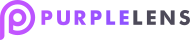Dashboard
It’s the place where you can install plugin for your website after you subscribed. It gives an option to access widget functionality and branding plus Plugin features.
- WordPress sites
- Shows a list of wordpress sites you’ve added and installed Purple Lens plugin.
- Other (not WP) sites
- Shows a list of non-wordpress sites you’ve added and installed Purple Lens plugin.
- Scanner allows you to scan your non-wordpress website for errors and suggest improvements.
- To run a non-wordpress scanner click the Scanner button
- Click Proceed
- You will be redirected to the page with WCAG scanner widget activated that shows Fails, Alerts and Manuals.
- Visit the Scanner page FAQ to learn more https://knowhow.purple-lens.com/2022/02/01/scanner-function/
- Change branding
- Change the widget branding on the site and for internal usage.
- To change the icon for an internal usage you should click Upload your logo
- To change the icon on the website you should click Upload your icon.
- Add the link to your domain
- Add the link for non-active tools
- Click Update to finish the process
- Change the widget branding on the site and for internal usage.
- Purchase Subscription
- Allows you to instantly buy a subscription for the domain that is expired.
- To renew or purchase a new subscription follow these steps:
- Click the Purchase Subscription button. You will be redirected to the subscription page.
- Choose a Plan
- Click Choose on a selected plan at the bottom of the page.
- Add a coupon if you have one
- Enter your Payment details
- Click the “Proceed” button and enjoy your experience
- Domain information
- Creation date
- The date when you have added the website to the Dashboard.
- Domain name
- Website that you added and installed the Plugin.
- Language
- Website language
- Status
- Status of the subscription. Active – if you have paid for a subscription and Not paid if you do not have an active subscription.
- Next payment date
- The date when you need to renew the subscription. Is shown only when you have an Active subscription.
- Current plan
- Shows the current subscription plan and its status.
- Get API key to activate the Plugin
- Click the “Get API key” button.
- The pop up with an API key will be open.
- Click the “Copy” button to copy the key.
- Learn more about installing the plugin here https://knowhow.purple-lens.com/2021/04/13/how-to-add-the-purple-lens-plugin-to-the-site/ at the “Toggle on the plugin” section.
- Get Plugin to add it to your website
- When you click the “Get Plugin” button the download starts.
- Follow these steps to add the Purple Lens Plugin to your website https://knowhow.purple-lens.com/2021/04/13/how-to-add-the-purple-lens-plugin-to-the-site/.
- Remove a website
- If you want to remove one of your domains you can simply click the Bin icon. Subscription will stay.
- Click the Bin icon
- Click the “Yes, I am sure” button to confirm the removal.
- Click the “No, I am not sure” button to cancel the removal.