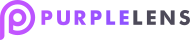- Install app on your store.
- Need to create search.json.liquid file inside templates into shopify admin in current theme.
- Put following code into template file search.json.liquid
| {% comment %}This file needs to be created in your templates. Create a template for search and name it to json.The final file name would be search.json.liquid{% endcomment %}{% layout none %}{% comment %} Inspired by: http://ecommerce.shopify.com/c/ecommerce-design/t/diy-implementing-autocomplete-with-search-144104 {% endcomment %}{% paginate search.results by 1000 %} {% capture output %} {% for result in search.results %} {% assign resultURL = result.url %} {% assign thumbURL = result.images[0] | product_img_url: ‘thumb’ %} {“title”:”{{ result.title | replace: ‘\\’, ‘\\\\’ | replace: ‘”‘, ‘\\”‘ | replace: ‘/’,’\\/’ }}”, “variant”:”{{ result.variants[0].id | replace: ‘\\’, ‘\\\\’ | replace: ‘”‘, ‘\\”‘ | replace: ‘/’,’\\/’ }}”, “url”:”{{ result.url | replace: ‘\\’, ‘\\\\’ | replace: ‘”‘, ‘\\”‘ | replace: ‘/’,’\\/’ }}”, “price”:”{{ result.price | replace: ‘\\’, ‘\\\\’ | replace: ‘”‘, ‘\\”‘ | replace: ‘/’,’\\/’ }}”, “thumb”:”{{ thumbURL | replace: ‘\\’, ‘\\\\’ | replace: ‘”‘, ‘\\”‘ | replace: ‘/’,’\\/’ }}”, “id”:{{result.id}} }{% unless forloop.last %},{% endunless %} {% endfor %}{% endcapture %} {% comment %} Output the json object {% endcomment %}{“results_total”:{{paginate.items}},”results”:[{{ output | strip_newlines }}]} {% endpaginate %} |
- Save file,
- Go to theme in shopify admin section and click customise current theme.
- In the left side menu you will find the app Quick order app inside Apps listing on the homepage.
- You need to configure the app with code received from purple lens. After code is placed in the app section and save, you can find purple tool on the homepage.
Code will be received from the purple lens website. You need to put this code in the app code text area and save then the 1st purple tool will appear on the website.
- Now you can use this tool for text reader sound in layer after enabling Text reader in purple tool
- App layer will be open when you click the second purple tool on the home page.